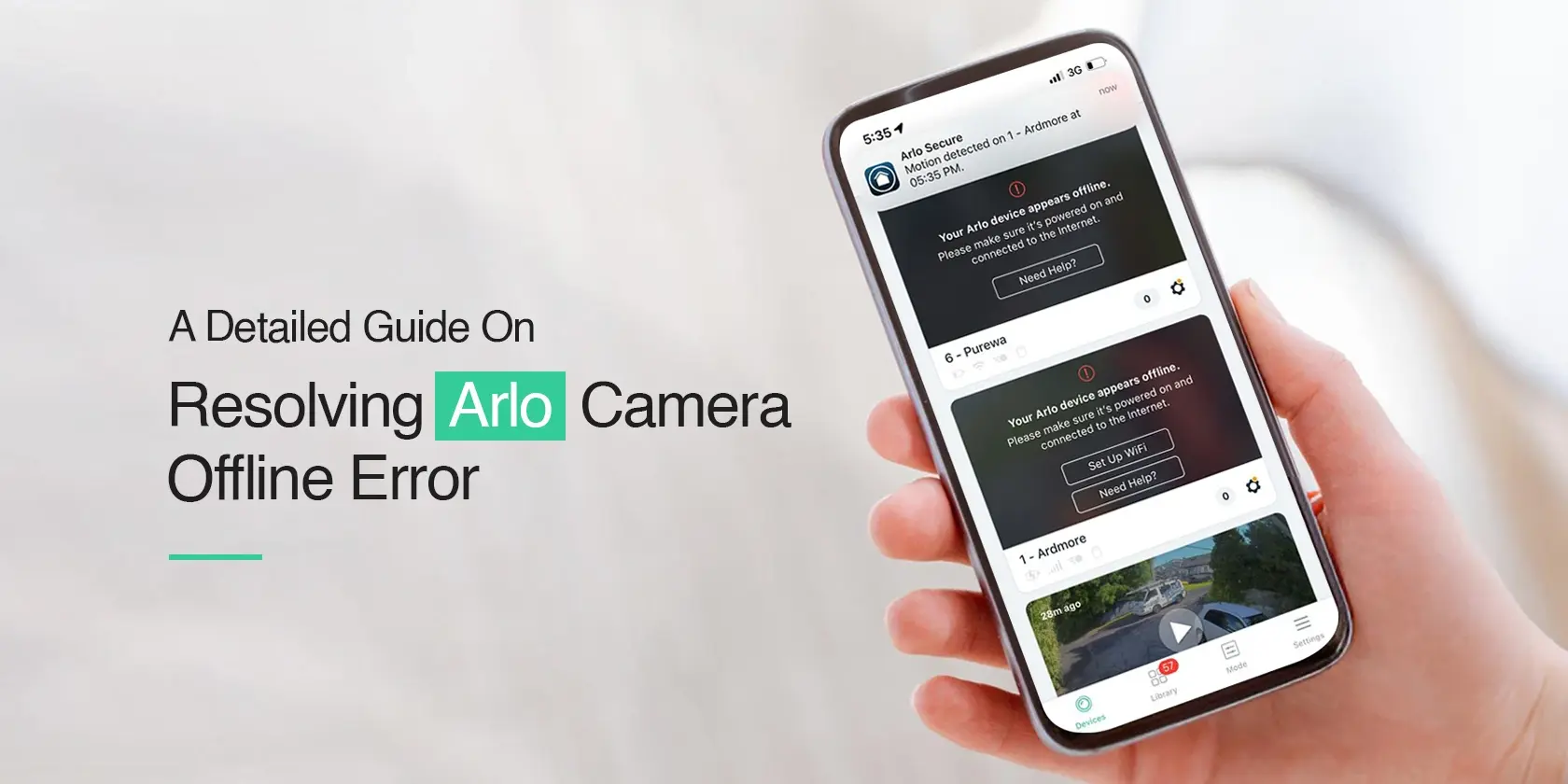In today’s interconnected world, security has become a top priority for every user. Leading brands like Arlo offer security systems, including HD cameras, to protect your premises. Despite the advanced features of the Arlo cameras, users sometimes complain about the recurrent Arlo camera offline issue.
Moreover, there are multiple reasons why the camera goes offline. Thus, in this blog, you will get an insight into the main causes behind why the Arlo camera keeps going offline and the solutions for the same. To learn more, let’s dive deeper!
Reasons behind why my Arlo camera keeps going offline
Generally, there are several reasons why the camera is offline. These are as follows:
- Poor Wi-Fi connection
- Malfunctioned Router or modem
- Power Outage
- The camera is out of the network range
- Corrupted or outdated firmware file
- Outdated app
- Technical Glitches & Bugs
Quick Fixes For the Arlo camera keeps going offline Issue!
Firstly, if you have issues with the wireless network, then, opt for the ethernet cable connections.
Stabilize your Wi-Fi connection
Firstly, if you have issues with the wireless network, then, opt for the ethernet cable connections.
Remove Network Barriers
Ensure clear all the network barriers like mirrors, furniture, baby monitors, microwaves, etc. that interfere with the signals between the camera and the router.
Provide adequate power supply
One of the reasons why does my Arlo camera keep going offline can be the power outages or insufficient power supply. Thus, it is important to ensure the power supply and connect the power cords to the power outlet properly. If there is a faulty cable or adapter, then, change it.
Place the camera within the network range
Make sure that you place the Arlo camera and the base station within the network’s range and at a central location. If needed, reposition the camera and do not put it behind the trees or glass objects.
Update the firmware file
To resolve the camera’s connectivity, make sure that you update the Arlo firmware on a frequent basis. Additionally, download the latest firmware file and remove the corrupted and outdated firmware file from your device.
Resolve app issues
Ensure that you are operating an updated version of the app. You can uninstall and reinstall it to use the latest version and fix the app issues. Also, erase the unwanted app data, enable all the required permissions, and check its compatibility before downloading on your smartphone.
Power cycle the security device
Sometimes the normal functioning of the surveillance device can be disturbed due to a minor technical glitch. Therefore, it is important to restart or power cycle the camera. You can do this by unplugging your devices from the power supply, waiting for 30 seconds, and plugging back the gadgets as you remove them.
Factory reset the Arlo camera
If you are still facing issues with the security device even after trying all the methods, then you should go for the factory reset. To reset it, locate, press, and hold the sync button for 15 seconds, and release it when the LED flashes amber to complete the reset.
Final Words
Overall, the Arlo cameras offer a variety of advanced features that keep your premises protected. Additionally, this blog covers the key reasons for the Arlo camera offline and how you can solve this issue by following the easy troubleshooting steps. To learn more about Arlo devices, reach out to us on our website!